
Sign In
Does this sound familiar?
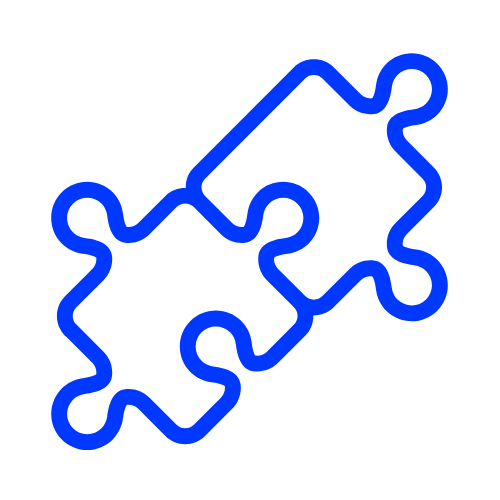
No integration possilbility
Current solutions for connecting CRM systems to GHL are limited, especially when relying on Zapier. We have a better way.

Not getting a clientlist
Some business owners struggle to locate their client list. With our platform, the client list uploads automatically and effortlessly in the blink of an eye.

Integration set up taking munch time
Integrating systems can be time-consuming and overly technical. We streamline the process to save you and your clients valuable time.
How Customer and Lead Filtering Works
When setting up a connection, you can choose to sync customers, leads, or both. Contacts are identified by their customer or lead tags.
Selecting Customers: Only contacts who have received or paid at least one invoice will be pulled from the CRM. These are considered active customers.
Selecting Leads: Only contacts who have never received or paid an invoice, and do not have a job marked as completed, will be pulled. These are considered leads.
When both options are selected: All customers and leads will be uploaded to the connected GHL sub-account. Each contact is identified using specific tags.
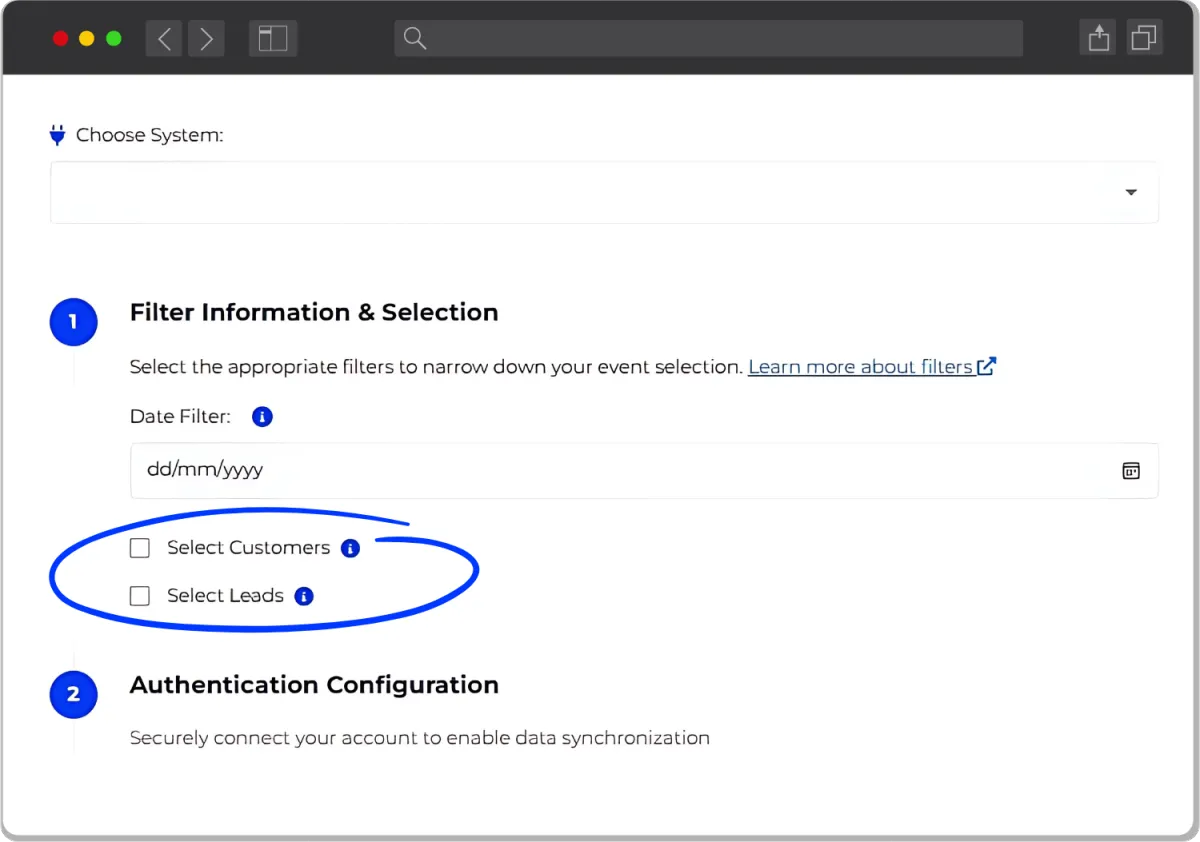
Check the tag overview below to learn the difference between lead and customer tags.
Tag overview GHL Connector
This overview explains the tags & custom fields that are added to contacts in GoHighLevel during CRM syncs
handled by the GHL Connector.
Automatically updated when a new sale is made. This field tracks the most recent date when a customer made a purchase.
How Customer and Lead Filtering Works
When setting up a connection, you can choose to sync customers, leads, or both. Contacts are identified by their customer or lead tags.
Selecting Customers: Only contacts who have received or paid at least one invoice will be pulled from the CRM. These are considered active customers.
Selecting Leads: Only contacts who have never received or paid an invoice, and do not have a job marked as completed, will be pulled. These are considered leads.
When both options are selected: All customers and leads will be uploaded to the connected GHL sub-account. Each contact is identified using specific tags.
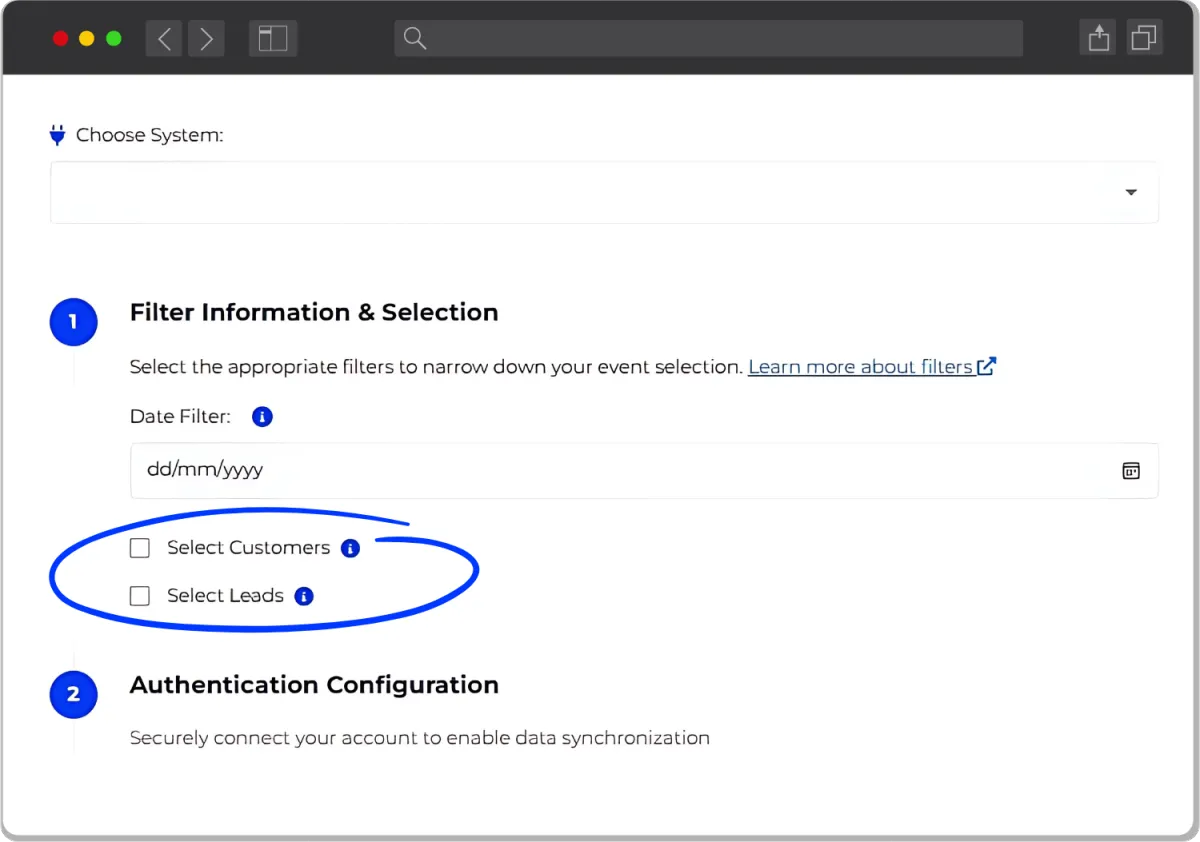
Check the tag overview below to learn the difference between lead and customer tags.
Tag overview GHL Connector
This overview explains the tags & custom fields that are added to contacts in GoHighLevel during CRM syncs
handled by the GHL Connector.
When a new sale is made, the system automatically updates the "last sale date" custom field in the contact's additional information. No "new-sync-sale" tag is added.
STILL NOT SURE?
FAQ
No answer to your question? Feel free to send us a message!
What is an API key?
An API key is a unique identifier used to authenticate and authorize access to a specific application or system. It acts as a secure "password" that allows developers to connect to and interact with external platforms or services. You can find this key in the settings of a system.
How do I get the API key from the client?
To obtain the API key from the client. Ask the client to log into their account on the relevant platform .Guide them to the API settings or developer section, where the API key is typically located. Ensure they copy and share the API key securely. If the client is unsure, you can provide step-by-step instructions or a short guide.
Do I ever need to reconnect the connection?
No, once the connection is set, you don’t need to reconnect. The only time you might need to reconnect is if the client makes changes to their settings on their end.
Can I cancel anytime?
Yes! You can cancel at any time. We don’t use contracts, so you’re free to stop whenever you like.
How often is the data synced?
The system syncs data every 2 hours. You can view the sync activity directly in your dashboard.
STILL NOT SURE?
FAQ
No answer to your question?
Feel free to send us a message!
What is an API key?
An API key is a unique identifier used to authenticate and authorize access to a specific application or system. It acts as a secure "password" that allows developers to connect to and interact with external platforms or services. You can find this key in the settings of a system.
How do I get the API key from the client?
To obtain the API key from the client. Ask the client to log into their account on the relevant platform .Guide them to the API settings or developer section, where the API key is typically located. Ensure they copy and share the API key securely. If the client is unsure, you can provide step-by-step instructions or a short guide.
Do I ever need to reconnect the connection?
No, once the connection is set, you don’t need to reconnect. The only time you might need to reconnect is if the client makes changes to their settings on their end.
Can I cancel anytime?
Yes! You can cancel at any time. We don’t use contracts, so you’re free to stop whenever you like.
How often is the data synced?
The system syncs data every 2 hours. You can view the sync activity directly in your dashboard.

At GHL Connector, we are a helping entrepreneurs streamline their workflows by seamlessly integrating systems into GHL. Simplify your operations and save time with our powerful connection tool.
LEGAL
© Copyright 2025. GHL Connector. All Rights Reserved.

At GHL Connector, we are a helping entrepreneurs streamline their workflows by seamlessly integrating systems into GHL. Simplify your operations and save time with our powerful connection tool.
LEGAL
COMPANY
© Copyright 2025. GHL Connector. All Rights Reserved.